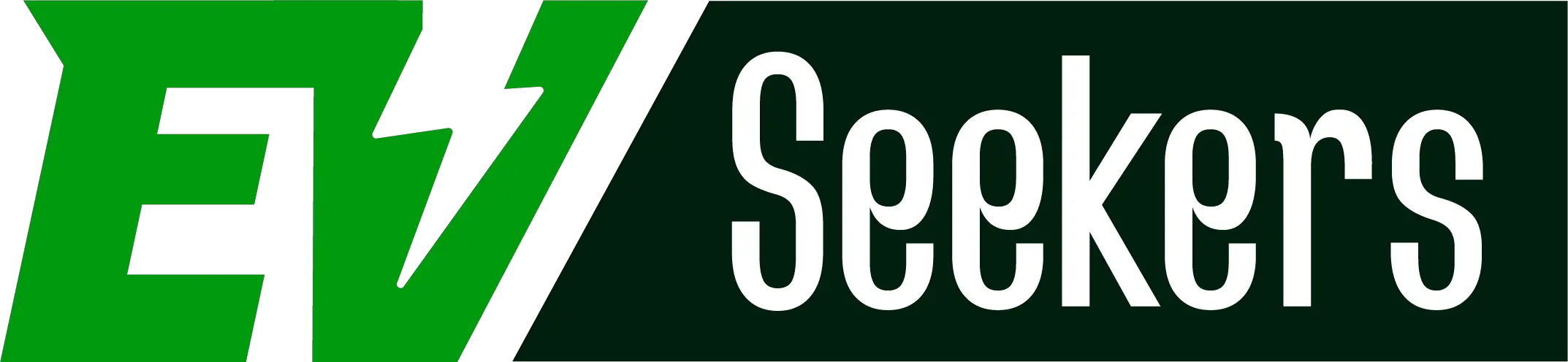One of the cutting-edge inventions that Tesla is renowned for is the Tesla Key Fob. But, even the most cutting-edge technology can have malfunctions. Tesla users may discover that their Tesla Key Fob not working.
This could happen for several reasons, including problems with Bluetooth communication or internal circuitry in the key fob. Make sure the Tesla car and the key fob re-pair with one another to resolve this kind of problem.
To learn more about the specific causes of why is tesla key fob not working and how to solve it, read the entire article.

Why is the Tesla key fob not working? (Solutions added)
It is important to know the reasons behind the issue to solve. So, let’s dive into the world of the problem and solutions of Tesla-key-fob not working:
1. Battery Depletion
Like any electrical gadget, the Tesla Key Fob runs on a battery, and it may stop working if the battery runs out.

Solution:
Change the battery with a new one:
- The first thing you need do is check the documents or handbook for your car to find out the exact kind of battery needed for your Tesla Key Fob. Coin cell batteries usually appear in Tesla Key Fobs.
- Using the corresponding slot or screws, gently remove the key fob. As you change out the old battery for the new one, check that the positive and negative ends line up properly.
- Try locking and unlocking the car to see how the key fob functions once you have replaced the battery. Verify that the buttons function as they should.
2. Problems with Bluetooth Connectivity
The inactivity of the Tesla key fob may be the result of Bluetooth connectivity issues between the Tesla Key Fob and the car.
The Bluetooth connectivity may suffer if the key fob’s battery runs extremely low. Irregular connectivity or the inability to maintain a consistent connection may be a sign of a weak or low battery.
Solution:
Verify that the Tesla Key Fob’s Bluetooth is on. To activate Bluetooth, check the settings on the key fob or refer to the handbook for your car.
Then, you can try resetting the key fob’s connection to the vehicle. This entails pairing the two devices with a fresh Bluetooth connection:
- Navigate to the settings menu using the Tesla’s touchscreen interface.
- Go to ‘Bluetooth’ and choose the ‘Pair a new device’ option.
- To finish pairing, follow the on-screen directions.
3. Bugs in Software
Software bugs in the car’s system or the Tesla Key Fob may cause unresponsiveness and communication problems. These errors could result from software conflicts, insufficient updates, or failures.
Solution:
Verify that the software on the key fob and the Tesla car are both the latest versions. To fix errors and increase system stability, software updates go out regularly.
Use the Tesla mobile app or the touchscreen on the car to search for and install any available updates.
To update your key fob, click on-
- Controls > Service > Update Key Fob,
- Then follow the on-screen direction. While you are updating the key fob, your car needs to be in the park.
Try restarting the Tesla car’s system. This can assist in resolving unexpected software bugs that are impacting the functionality of the key fob.
4. Faulty Key Fob Circuitry
Unresponsive behavior in the Tesla Key Fob may be an indicator of an internal circuit problem. Physical harm, malfunctioning electronic components, or general wear and tear can all cause this.
Solution:
Look for noticeable harm on the key fob, such as tears, water damage, or missing parts. The functionality of the circuitry could be subject to physical damage.
In this case, you should replace the battery and you know how to do it by now.
5. Issues with Key Fob Synchronization
Synchronization problems occur when the Tesla Key Fob is unable to connect or sync with the vehicle.
This could be a result of a variety of things, including system malfunctions, electrical interference, or changes made to the vehicle’s settings.
As a result, the key fob doesn’t work.
Solutions:
When trying to activate the key fob, make sure you are close to the Tesla car. Try re-syncing the key fob while standing close to the vehicle.
However, there may be variations in the optimal range for synchronization, it typically works best to be near.
Also, the synchronization process can be interfered with by electronic interference from other systems or devices.
So, try re-synching the key fob after stepping away from electronics or potentially interference-causing places.
What To Do If Tesla Key Fob Not Working After Replacing the Battery?
Replacing the battery is one of the solutions to solve issues with the Tesla key fob not working. However, this solution sometimes doesn’t work. Why? And what should you do if the issue persists?
An internal electrical issue, a mechanical issue with your car’s locks, or an ordinary deprogramming issue are some of the reasons behind this issue.
To solve the issue, you might have to reprogram it or look for faulty buttons and damaged battery contacts.
To reprogram:
- Close the door after entering your vehicle.
- Place the key in the ignition.
- Instead of turning the key to start it, turn it to the “run” position and then back to the locked position. Repeat these actions numerous times.
- A chime or other sound will often sound when you’ve cycled the key enough times. At that point, you can trigger another chime by pressing the security lock or unlock key on your key fob.
- Check if the reprogrammed fob was successful by testing the remote.
Try the solutions listed above first, and if the key fob still doesn’t work, get in touch with Tesla customer service for more help. They can direct you toward the next line of action or offer more troubleshooting steps.
Frequently Asked Questions [FAQs]
Why isn’t my Tesla recognizing my key?
Several variables may influence Tesla’s key fob detection. These include items between the key fob and receiver, poor battery life in the key fob, and radio signal interference from other devices. Keep the key fob on you at all times.
Will Tesla work without a key fob?
You can use certain smartphones that support NFC to lock and unlock your automobile, just like you would with a key card. Verify that your phone and the Tesla app are properly synced, and turn on NFC on your phone.
To lock or unlock the door once activated, just place the phone against the pillar on the driver’s side of the door.
Why is my Tesla key fob not pairing with my Model 3?
In extremely cold weather, your Model 3 may not pair with your key fob. Repairing the key fob at room temperature is what Tesla advises. Get in touch with Roadside Assistance if your key fob still won’t pair.
Can a Tesla key be deactivated?
Click on Controls > Locks on the touchscreen, and then locate the key you want to remove from the list of keys. Then press the trash icon next to it.
To verify the deletion, respond to the question by scanning an authenticated key on the card reader. Once finished, the deleted key is removed from the key list.