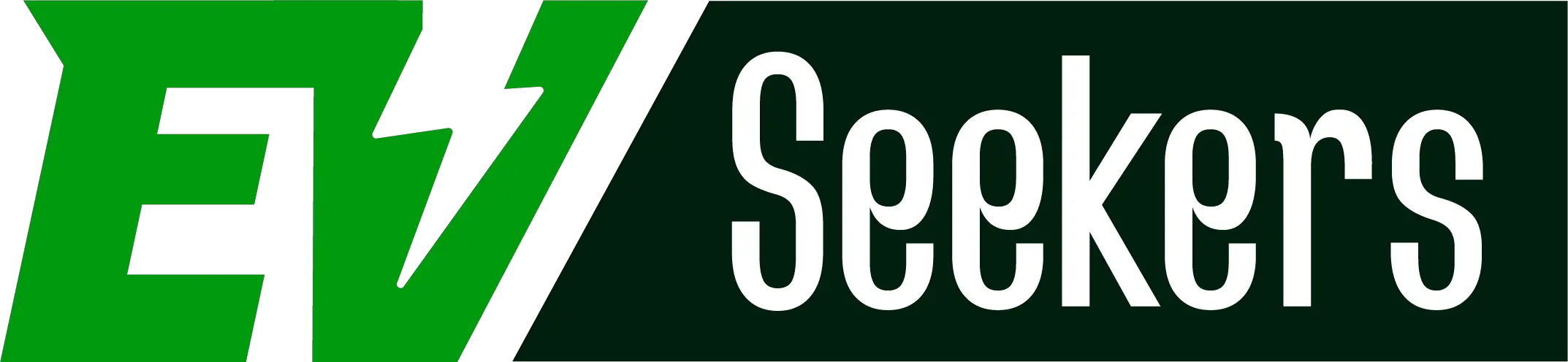This year, Tesla released a software update called 2023.20.4.1 that allows owners to preview live video feeds from one internal cabin camera and eight external cameras.
One of the things affecting the real-time display functionality could be a software bug or system failure. Rebooting the vehicle’s system will fix this.
For additional information on the causes and remedies for the Tesla camera preview not working, read the entire article.
What is the Tesla Camera Preview about?
Tesla provided an upgrade to their customers in 2022 named 2022.44.30.10. With that, Tesla made it possible for customers to see the interior camera from a distance when the car is in either Sentry Mode or Dog Mode.
However, the cabin camera was previously limited to driver monitoring when Autopilot or Full Self-Driving was activated.
That’s why Tesla released a new update this year called 2023.20.4.1 that enables in-car viewing of the cabin camera.
Users will be able to view whatever the camera can capture when it is turned on, which should ease their minds.
After you’ve got this most recent update, you can go to Controls > Service > Camera Preview to see the live cabin camera stream.
You can observe the live feed in detail by turning this feature on, which takes up the full right side of the screen.
It is worth noting that according to Tesla’s statement, all images and videos taken with the camera are analyzed on-site. Also, they are never sent to Tesla until you activate the data-sharing function, which is utilized to enhance the functionality even more.
Thus, go to Controls > Software > Data Sharing > Allow Cabin Camera Analytics to modify your data-sharing settings.
Why Is Tesla Camera Preview Not Working? (Solutions Added)
Along with software glitches, incomplete software updates, and hardware malfunction can also affect the Tesla camera preview not working. Let’s get to know all the common reasons with solutions:
1. Software Glitches
The camera preview functionality in Tesla vehicles may not operate normally due to software bugs in the vehicle’s operating system. The issues could be a result of system conflicts, missing updates, or software defects.
Solution:
The first thing you can do is reboot the system.
Hold down the brake pedal while simultaneously pushing and holding the steering wheel’s two scroll wheel buttons until the touchscreen becomes blank and the Tesla “T” logo appears again. This function aids with software refreshes and fixes short-term bugs.
As the problem is software-related, software updating could also help. Make sure that the software of your Tesla car is latest. Utilizing the Tesla mobile app or the onboard interface, check for any available updates and install them.
Reinstalling a recent software update could be a good idea if it seems faulty or incomplete.
2. Hardware Failure:
When the camera preview in a Tesla vehicle isn’t functioning, it could be a sign of a hardware malfunction.
Examples of these include loose connections, malfunctioning camera modules, and other problems with the system’s physical components.
Solution:
Examine the outside of the car visually, being mindful of the cameras and the area around them. Keep an eye out for any indications of physical harm, loose wiring, or obstructions that might interfere with the camera’s operation.
Once you have identified a hardware issue, you must get in touch with Tesla customer service to arrange for a visit to a Tesla service facility.
Expert technicians can thoroughly analyze the camera hardware to find and fix any underlying problems.
Resetting the camera settings via the car’s interface could occasionally help fix hardware-related problems.
3. Unfinished Software Update
A software update becomes very important for your Tesla to bring improvement in its mechanism. But, if the update doesn’t go successfully, it may bring an issue with the operating system of the camera preview.
Inconsistent or defective updates might negatively impact the camera system’s overall performance.
Solution:
You first need to focus on verifying whether any updates were interrupted or failed to install completely. Find any pending updates and take care of them.
Restart the software update procedure if a particular update seems to be faulty or incomplete. Use the Tesla mobile app or the touchscreen interface of the car to complete the update procedure.
When updating the software, make sure the car has a reliable internet connection.
4. Problems with Camera Calibration
For Tesla automobiles, camera calibration is an essential procedure that guarantees precise and dependable data for functions such as Autopilot and the camera preview.
A fault in the camera preview functionality may result from the cameras not finishing their calibration or from problems experienced during that process.
Solution:
Drive the car in a variety of circumstances for a while to aid with camera calibration. As a result, the cameras can successfully calibrate and acquire a variety of data points.
Make sure that the vehicle can travel through a variety of stops, turns, and speeds in various environmental settings.
Also, you can verify the camera calibration status; by going to the Autopilot menu or the vehicle’s settings. A few Tesla models show the calibration status right there in the user interface. Verify that the calibration is either ongoing or, if complete, appears to be successful.
If none of these ideas can help, you reboot the system.
5. Network Connectivity Issues
Weak or unavailable internet access may impact the camera preview, particularly if it depends on real-time traffic or map data.
Solution:
Whether you are using Wi-Fi or mobile data, confirm that the car has a reliable internet connection.
6. Bad Cabin Camera or Its Wiring Harness
Extreme use and problems with the IR sensor, which generates red light at night, can harm the cabin camera, which could lead to problems with the camera preview.
Solution:
In this scenario, both the component and its wire harness will need to be replaced.
It is preferable to use the Tesla Service Center to replace the cabin camera and harness near the windshield. They will replace the part at no cost if you’ve got a warranty backup.
But depending on the labor and diagnostic expenses, it can cost anywhere from $375 to $580 or more if your automobile has no coverage by warranty.
Frequently Asked Questions [FAQs]
Why is my Tesla camera preview not displaying on the touchscreen?
This problem could have multiple causes, including hardware issues with the camera, software bugs, or objects blocking the camera’s field of vision.
What should I do if the camera preview is black or blank?
Verify that the software in the car is up to date, look for any physical obstructions on the camera lens, and think about restarting the infotainment system.
Can extreme weather conditions affect the camera’s performance?
Extreme weather including heavy rain, snow, or high sunlight or glare, can affect camera visibility. Make sure there are no weather-related obstructions on the camera lens and that it is clean.
Can electromagnetic interference impact the camera functionality?
Yes, the camera system can be sensitive to electromagnetic interference from outside sources. Verify that the area around the car is free of any electrical equipment or sources of interference.